Virtual Computing Environment
- Home
- Academics
- Departments & Units
- Geography & Geoinformation Science
- Advising and Student Resources
- Virtual Computing Environment
Admission CTAs
Main navigation
Section Navigation: Advising and Student Resources
Citrix Virtual Computing Environment
Mason Citrix virtual computing environment has been repurposed to support Virtual Learning at Mason for the 2020-2021 academic year. This environment uses the Citrix platform to provide a remote lab environment to students and faculty to access necessary academic software.
It is much faster and more responsive than the older VCL implementation (if you have ever used it you will see the difference...)
See also information on ITS Web site!
Required Software:
Citrix Workspace App
PC – (https://www.citrix.com/downloads/workspace-app/windows/workspace-app-for-windows-latest.html)
Mac – (https://www.citrix.com/downloads/workspace-app/mac/workspace-app-for-mac-latest.html)
*Additional versions are available for other platforms, including mobile.
Accessing the Lab:
After downloading and installing the Citrix Workspace App.
Before you can proceed any further you must connect to the Mason VPN. For more information about connecting to the Mason VPN please see https://its.gmu.edu/service/virtual-private-network-vpn/.
Open a browser and go to the website: https://mymasonapps.gmu.edu. (You cannot reach this page if you are not connected to the Mason VPN)

Login with you Mason NetID and password. After logging in you will be ask to “Detect Receiver”.
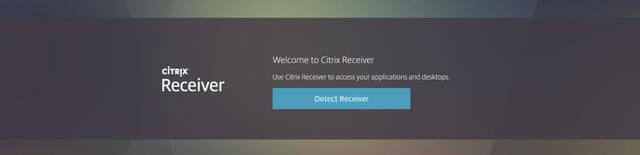
Click the “Detect Receiver” button and locate the Citrix Workspace App installed on your computer.
You will be presented with any resources you have access to, for most users that will just be the “Mason Labs” Desktop.
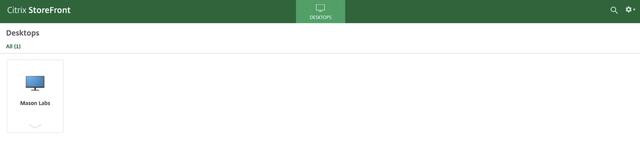
Click the Icon to launch and access the Lab.
